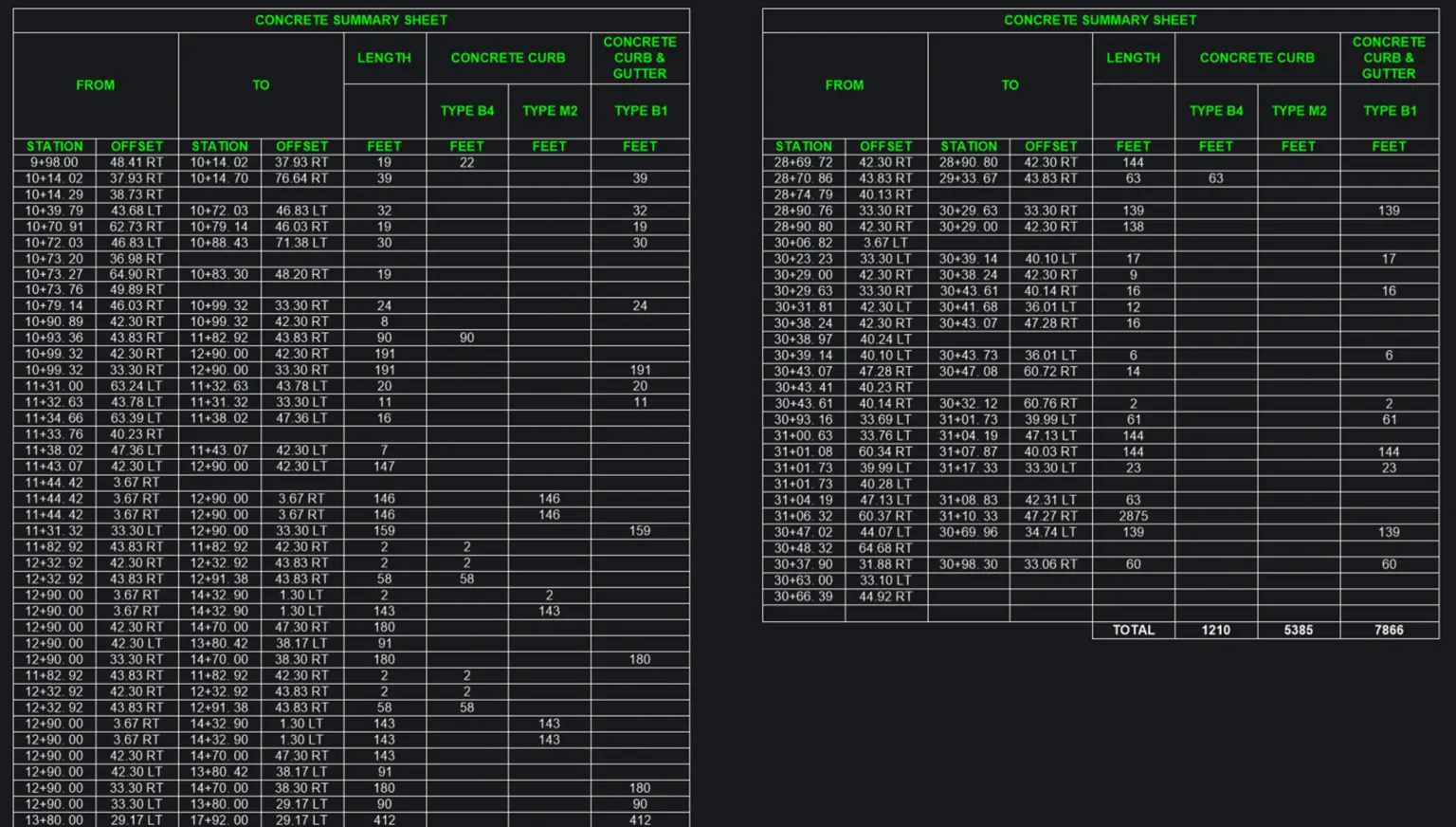How Do Experienced CAD/BIM Experts Swiftly Import Schedules and Other Word & Excel Data Into BricsCAD, Without Having to Deal With Poor Formatting?
Microsoft Office Importer™ for BricsCAD® allows users to quickly and accurately import Excel® spreadsheets and Word® documents. It maintains the original formatting and can link and sync to source files for automatic updates. This tool streamlines workflows, saving time and improving data accuracy in BricsCAD.
The Problem: Broken Formatting and Wasted Time
Manually importing and formatting Excel and Word files can be time-consuming, error-prone and frustrating. Whether you’re working on schedules, material lists, specs or general notes, the formatting can take a while — and the project clock just keeps ticking.
Let’s face it: You didn’t sign up to be a formatting specialist.
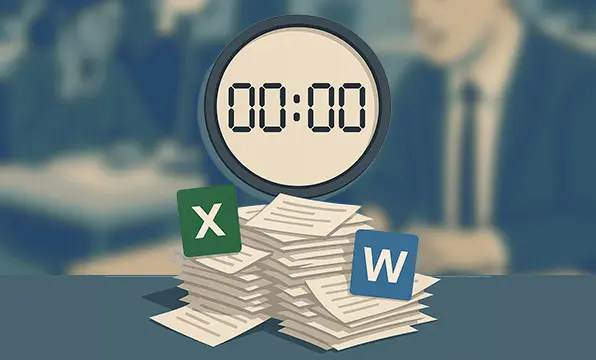
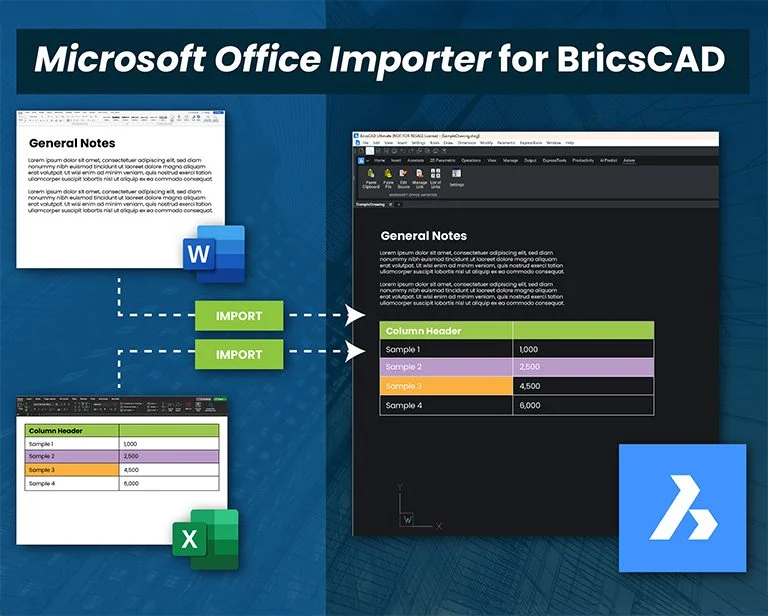
What Is Microsoft Office Importer for BricsCAD?
This powerful tool makes importing Excel and Word documents into BricsCAD effortless and precise — down to the font, color, text size and layout. With just a couple of clicks, your data appears in BricsCAD exactly as you’d like it to.
What’s In It For You?
Flawless Formatting
Your imported content looks just like the original — no formatting disasters on your watch.
Automatic Updates
Imports are linked to your source files, so changes automatically update in your DWG file. If you prefer, this feature can be turned off.
CAD Standards Compliance
Easy control over color, weight, font, text height and other CAD standards.
Huge Imports? No Problem
Large Excel sheets or Word docs are split into multiple DWG columns to fit within drawing borders — with repeated headers if needed.
No More Double Work
Say goodbye to manual formatting and constant re-imports or edits after changes to the source files.
Want Peace of Mind with Every Import?
Want to Know What Flawless Formatting Looks Like?
The import mess you usually end up with in your BricsCAD file typically takes hours to fix. But guess what? You don’t have hours. You need that spreadsheet to look like, well, like a spreadsheet — not a jumble of numbers and misaligned columns that make it look as though you don’t know what you’re doing. Here's how good it will look when you use Microsoft Office Importer:
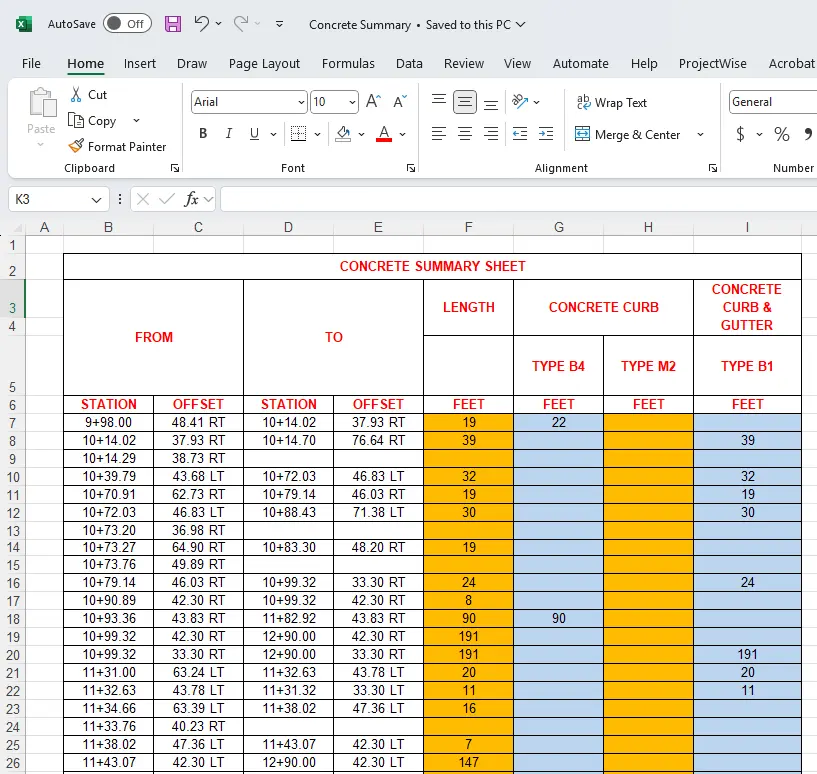
A spreadsheet in Excel
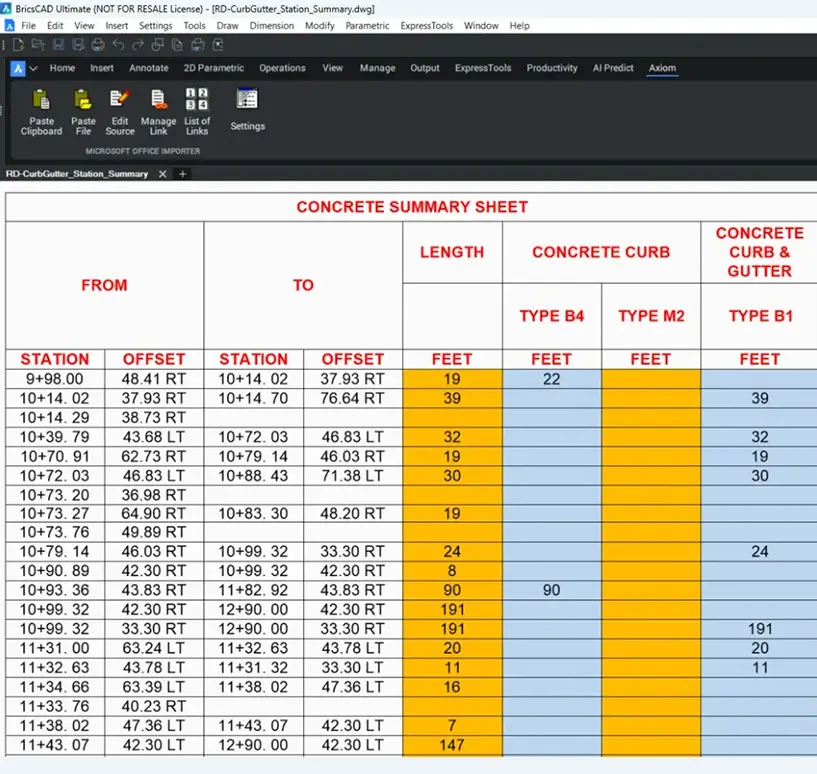
The same spreadsheet imported into BricsCAD with Microsoft Office Importer
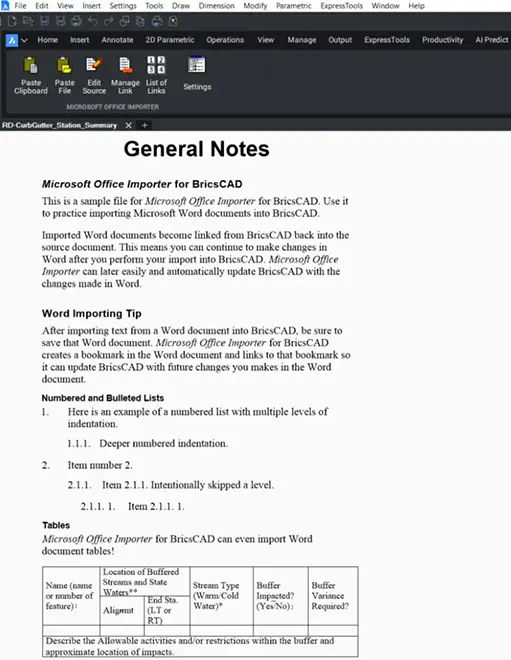
A document in Word
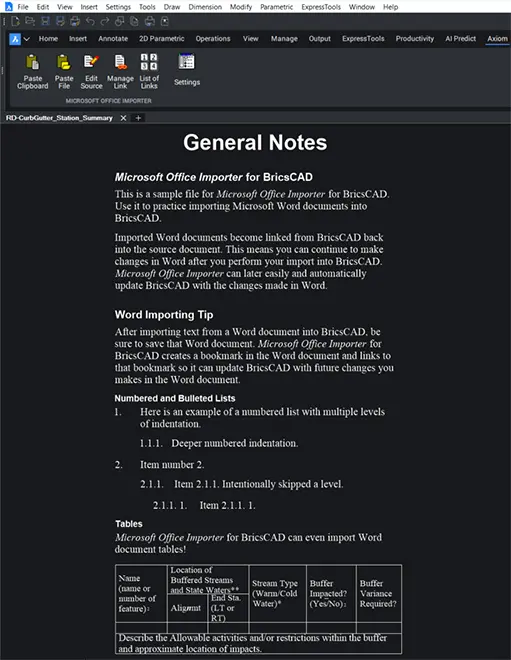
The same document imported into BricsCAD with Microsoft Office Importer
The Benefits of Being Linked and Synced
No more worrying about how to keep the Excel and Word data inside your BricsCAD file synchronized with changes to the same data outside of BricsCAD. Microsoft Office Importer automatically links them when you do an import. Result? The time-saving and improved accuracy of automatic updates!
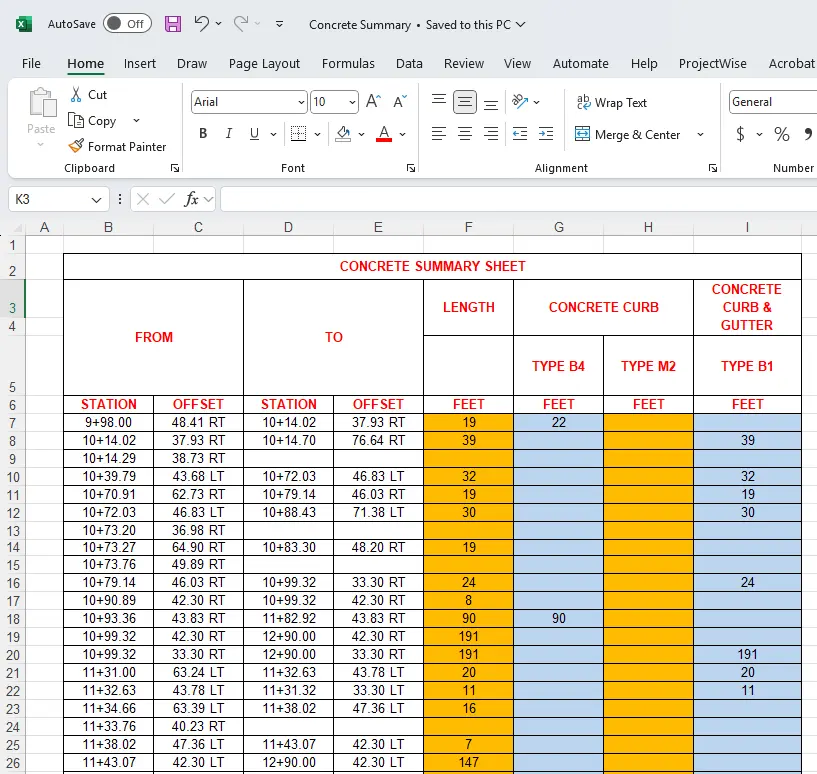
Initial Selection in Excel
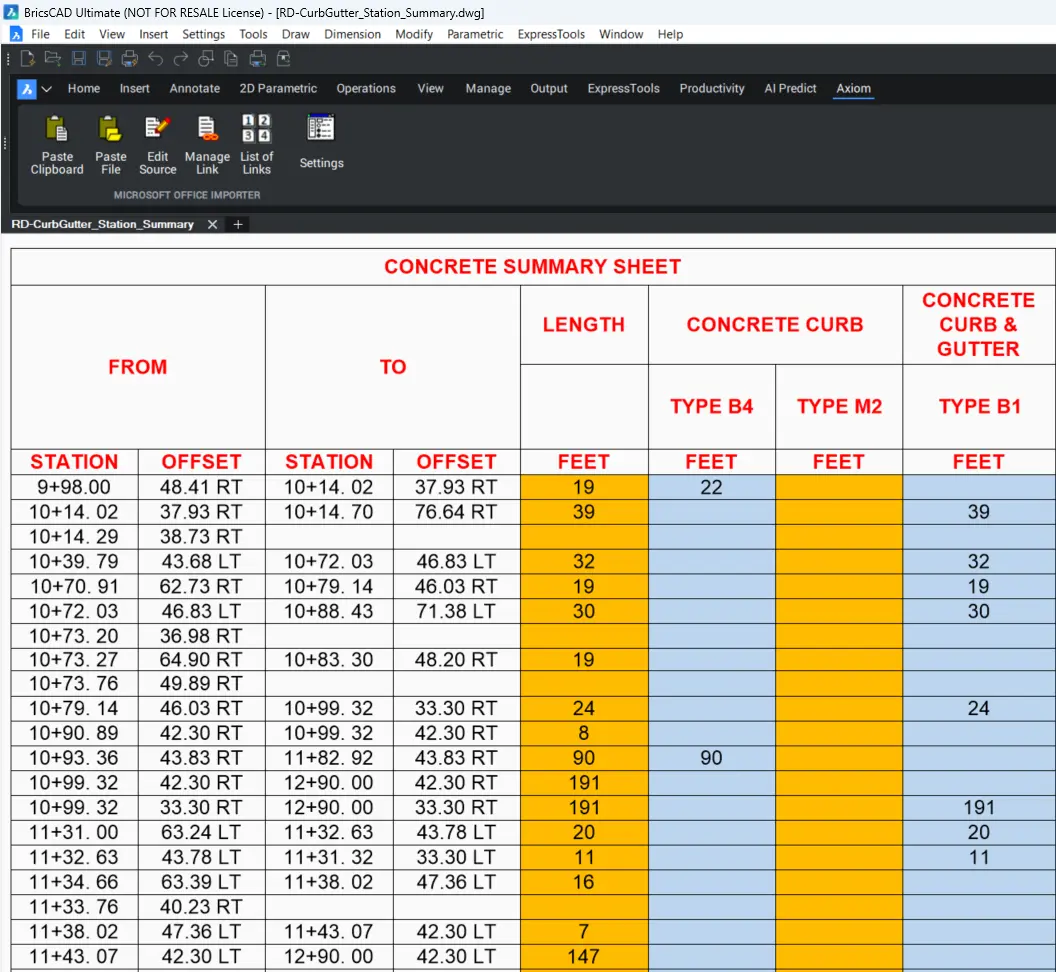
Initial Selection Imported into BricsCAD
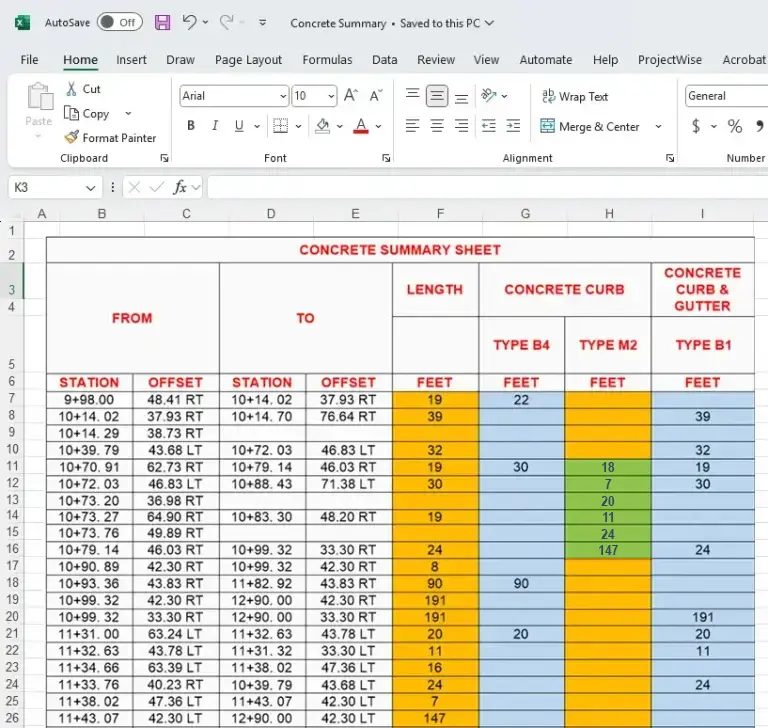
Updates Made to Spreadsheet in Excel
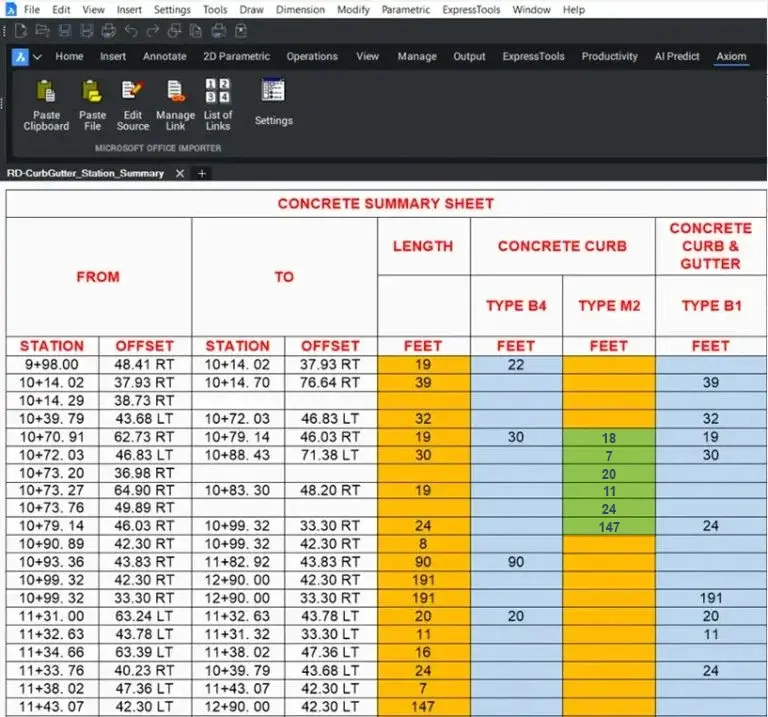
Automatically Updated in BricsCAD
What About Header Rows in Your Excel Paste?
Microsoft Office Importer can effortlessly split your gigantic spreadsheets to fit perfectly inside your DWG borders, but that leaves the question: What about your header rows? You often need them repeated all over the place. No sweat. Microsoft Office Importer handles this for you automatically.
Try It Free
Test-drive Microsoft Office Importer for BricsCAD with a risk-free trial — no credit card required. See how easy perfect imports can be.
Got questions? Click the chat button to speak with a knowledgeable Axiom CAD consultant.
Also available for AutoCAD®, Revit® and MicroStation®.
Built for Design Professionals Like You
Whether you’re an architect importing schedules, an engineer working with specs, or a designer compiling general notes, Microsoft Office Importer lets you work smarter — not harder.
- No more last-minute scramble! It’s not uncommon to wait until the end of a project, when all the source files are finalized, to start working on the imports of all the Excel and Word data. With Microsoft Office Importer’s link and sync feature, you can confidently add your imports throughout the project, knowing they’ll stay automatically updated.
- Easily handle large pastes with smart column splitting and optional automatic header repetition.
- Keep everything readable, properly scaled and aligned with your CAD standards.