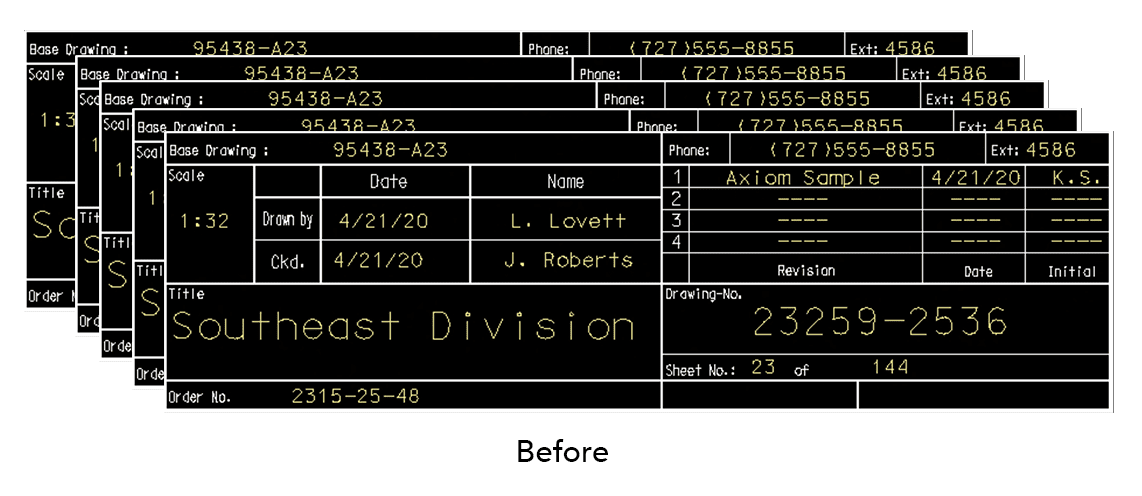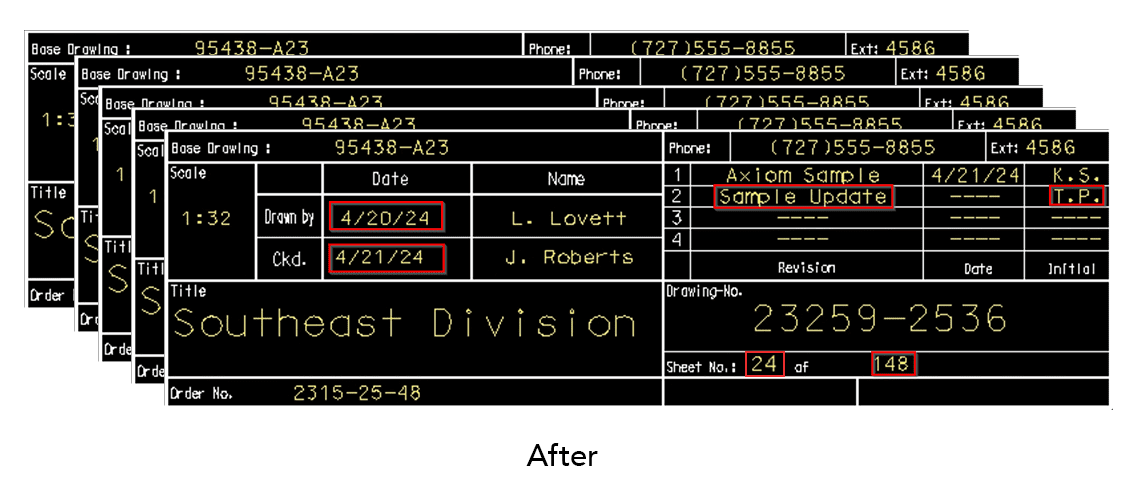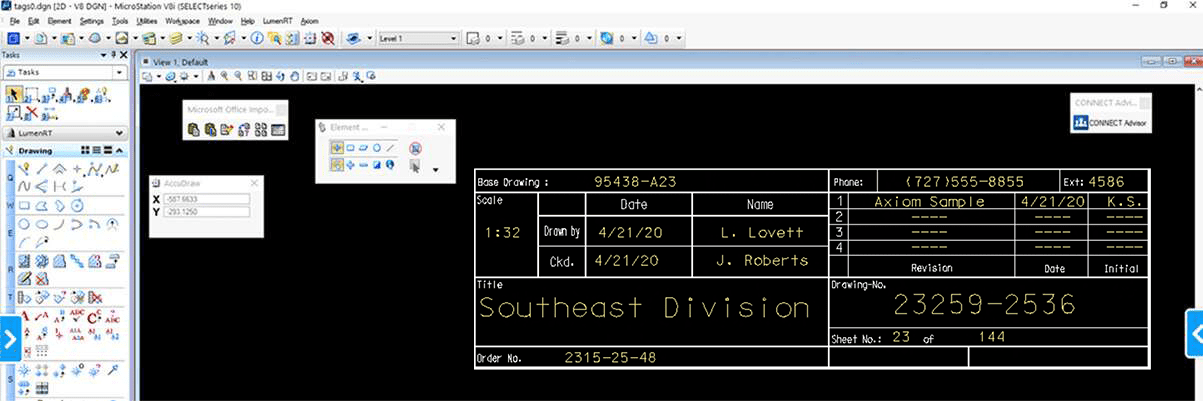
CAD/BIM Tips & Tricks
Changing Multiple Title Blocks in AutoCAD No Longer a Pain in
Your “Backside”
Changing Multiple Title Blocks in AutoCAD No Longer a Pain in Your “Backside”
Published 22 October 2020
Updated 8 March 2024
What do you do when you need to make a change to attribute text in multiple title blocks?
For example, what if you have a project with 167 DWG sheet files and suddenly find you need to insert a new sheet between sheets 12 and 13, thereby messing up your sheet numbering and sheet counts? Wouldn’t it be a pain to fix all that manually, one title block at a time?
Worse, what if no one noticed the messed-up title blocks until submittal time?
So, now you’ve got an hour to make a change to each title block of the first dozen sheets and two changes to each of the 154 sheets that come after the newly inserted sheet. Ah, the joys of the title block in AutoCAD®.
… sometimes that means missing a deadline — which is unacceptable, especially if it could have been
easily avoided …
If there’s a submittal looming, things get pretty intense very quickly and you don’t have time for time-consuming surprises. Something’s gotta give and sometimes that means missing a deadline — which is unacceptable, especially if it could have been easily avoided by having the right tool to get the job done in a snap.
This is why MicroStation users of Title Block Manager™ have been asking us for years to create an AutoCAD version of this tool that they’ve grown to rely on to handle and prevent such situations on their MicroStation projects.
Title Block Manager for AutoCAD turns situations like the ones above into a non-issue, because it presents you with all your updated block attribute text data for all your sheets at any time, right in one place inside Microsoft Excel™ or Microsoft Access™. You don’t have last-minute problems because you can check things any time you want, effortlessly.

To get started, just ask Title Block Manager to create an Excel spreadsheet or an Access database from any number of your DWG files’ title blocks. It’ll make the spreadsheet or database for you, from scratch, in no time. (To keep it simple, in this article I’ll stick to Excel spreadsheets, since that is what most people use Title Block Manager with.) It’s just as easy to have Title Block Manager update that title block in the future with up-to-the-minute block attribute values for all those sheets — and it can even add entries for new sheets without any special effort on your part.
With Title Block Manager, title blocks are no longer a mystery, their data no longer available only one sheet at a time. With Title Block Manager you can see everything in one list in Excel, making it easy to spot — and correct — errors and omissions before they become a problem.
But it’s not just about preventing emergencies or fixing problems in your title blocks. Once you’ve got the data into Excel — a process that is as easy as just pushing a few buttons — you’re not limited to only viewing the data.
You can make changes to your title blocks’ attribute text right in your spreadsheet and Title Block Manager for AutoCAD can then push your changes back into your title blocks for you. Title Block Manager doesn’t just help you zero in on problems, it directly helps you fix those problems in minimal time.
Get in, use it, get out. No heavy,
complicated junk.
“What About Non-Emergencies? I Just Need to Renumber Sheets All The Time.”
You can make any changes you want to the attribute text in your title blocks from inside Excel with Title Block Manager. Need to renumber 300 sheets? With Title Block Manager, changing 300 sheets isn’t any harder than changing five.
Need to add revision information to a bunch of sheets? Easy. Need to check that drawing numbers are exactly right in all your sheets? Just check Title Block Manager’s spreadsheet — all your block attribute text is right there at your fingertips now.

And Title Block Manager does its work in a way that is completely unobtrusive. Want to change a title block value directly when you have the DWG open?
No problem — Title Block Manager doesn’t require you to change what you’re already used to doing. It’s just a force multiplier that works with you. Title Block Manager doesn’t prohibit you from changing title block values directly through AutoCAD whenever you like, if you’d prefer to do that.
It’s So Easy!
It’s difficult for me to express how easy Title Block Manager makes this entire round trip from attribute text in your DWGs into Excel, modifying it in Excel and then pushing your changes back into your DWGs. Plus, there is no long set-up process either.
Call Axiom to see a live demonstration to really get a feel for how much time it can save you.
Manage New And Pre-existing Title Blocks
Title Block Manager works on block attributes — it doesn’t require you to create special title block fields that only it can understand (and which you can’t touch in AutoCAD for fear of breaking them).
And this means Title Block Manager can be used for more than just title blocks.
... changing 300 sheets isn't any harder than changing five.
More Than Just Title Blocks
Since Title Block Manager lets you choose which blocks to work with (any blocks you like, chosen by name) and it can run on any number of drawing files, it is more than just a tool for title blocks — it’s a general-purpose block attribute text extractor and editor. If you’ve got block attribute text in your DWGs that you’d like to get at, Title Block Manager is the tool for the job.
The Right Tool for the Job
Whether you have ten sheets in a typical project, hundreds of sheets or even thousands, Title Block Manager can save you and your team tons of time and frustration. There’s no setup, no proprietary data involved, nothing fragile and nothing finicky.
Getting started using it takes virtually zero time and before long you’ll wonder how you ever got by without it.
Title Block Manager for AutoCAD Features and Benefits
- Enjoy bi-directional synchronization of information between title blocks in any number of DWG files and Microsoft Excel or Microsoft Access. This means you can easily push data either from AutoCAD to Excel or from Excel to AutoCAD.
- Title Block Manager doesn’t change your workflows — it just speeds them up. Saving time is never a bad thing.
- Get in, use it, get out. No heavy, complicated junk. No proprietary data is created in your DWGs. Title Block Manager “just works.”
- It's a powerful block attribute text extractor and editor — it's not just for title blocks. It’s kind of like being equipped with a multi-tool for block
attribute text. - Title Block Manager supports blocks in both paper space layouts and model space for your convenience.
Easily Manage Your Title Blocks Today!
For more information on Title Block Manager, or to schedule a free, online demonstration, contact an Axiom Service Consultant today! Call 727-442-7774 or visit Axiom on the web at AxiomInt.com now!