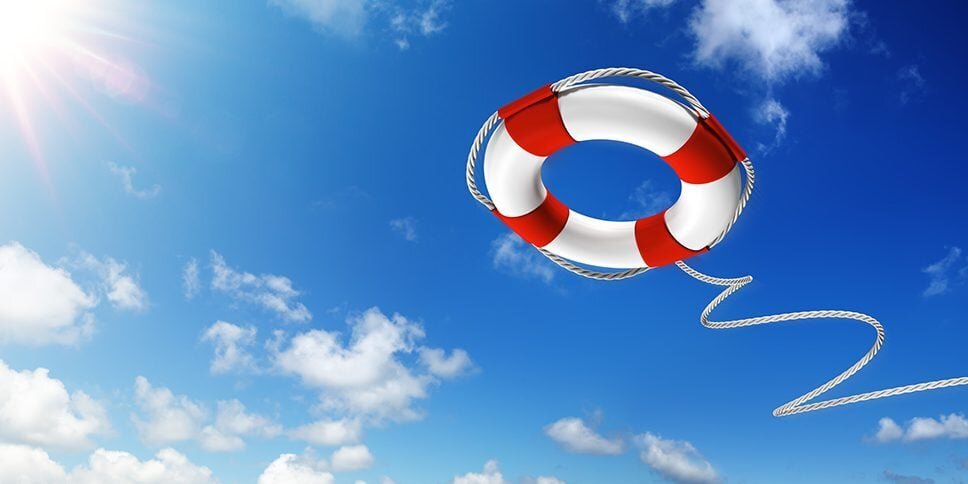
CAD/BIM Tips & Tricks
How to Rescue Corrupted MicroStation Files Like a Pro (Without Losing Your Mind)
17 June 2025
You’re racing to meet a deadline. Your MicroStation® design file suddenly refuses to open, or worse, opens with missing elements or a cryptic error message. Crapola. Panic sets in. But before you start drafting an apology email to your client, you should know there’s an easy fix.
Do a Google® search for “most common MicroStation DGN file error message,” and the first thing Google’s Search Labs/AI Overview will tell you is: “The most common error message when working with DGN files in MicroStation is likely related to file corruption or issues with reference files. This can manifest as DGN files producing errors when opened, misbehaving elements, or difficulties with conversion to other formats. FileFixer™, a tool from Axiom, is designed to automatically fix these types of issues.”
So, let’s meet FileFixer.

This powerful tool is designed to automatically diagnose and repair corrupted MicroStation DGN files, saving you from potential project delays and headaches. In other words, when your DGN files are a dumpster fire, FileFixer is the extinguisher you need.
What Is FileFixer?
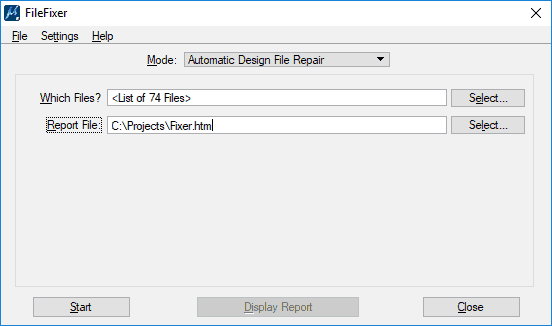
FileFixer offers a simple, user-friendly interface for MicroStation and ProjectWise users.
FileFixer is a specialized utility that automatically identifies and repairs issues in MicroStation design files. Whether you’re dealing with files that won’t open, elements that have mysteriously vanished, or error messages that make no sense, FileFixer is equipped to handle it. What more could you ask for in a wingman?
Why You Need FileFixer in Your Toolkit
- Automatic Repairs: Fixes corrupted DGN files with minimal user intervention.
- Bulk Processing: Allows for the repair of multiple files simultaneously, making it perfect for large projects.
- Integration with ProjectWise: FileFixer works seamlessly with Bentley’s ProjectWise®.
- Customizable Settings: Offers advanced options for tailored repair processes.
- Time-Saving: Reduces the need for manual file recovery, allowing you to focus on design work, which is far more satisfying than fixing file errors.
Using FileFixer: A Step-by-Step Guide
1. Select the Mode
FileFixer offers two primary modes:
- Search for Problems: Search files to identify issues without making changes.
- Automatic Design File Repair: Searches and automatically repairs detected issues.
Choose the mode that suits your needs.
2. Choose Files to Process
- Single File: Select a specific DGN file.
- Multiple Files: Select multiple files for processing to make bulk fixes.
- ProjectWise Integration: Browse and select files directly from your ProjectWise data source.
3. Configure Settings
Customize the repair process:
- Backup Options: You can select the method used to create your backups.
- Report Generation: You can choose from two report types — Detailed or Summary — depending on what information you’d prefer to see.
Whether you’re dealing with files that won’t open, elements that have mysteriously vanished, or error messages that make no sense, FileFixer is equipped to handle it.
4. Initiate the Process
Click the Start button to begin the search or repair process.
5. Review Reports
Alternatively, just start using your design files, because they will be fully working for you now.
Save valuable time and eliminate file corruption headaches — so you can focus on designing, not disaster recovery.
Tips and Best Practices
You don’t have to wait for things to go wrong. Here are some proactive, preemptive tips to help you:
- Regular Checks: Periodically search your files to catch issues early.
- Maintain Backups: Always keep backups of original files before repairs.
- Customize Settings: Tailor the repair settings to match the specific needs of your project.
- Stay Updated: Keep FileFixer updated to benefit from the latest features and fixes.
Conclusion: Your Safety Net for MicroStation Files
FileFixer acts as a safety net, catching and repairing issues that could otherwise derail your projects. By integrating it into your workflow, you ensure that corrupted files don’t stand between you and your deadlines.
For more information or to request a demo, visit the official FileFixer page.

With FileFixer in your corner, you’ll save valuable time and eliminate file corruption headaches — so you can focus on designing, not disaster recovery.
