
CAD/BIM Tips & Tricks
The Time-Saving Title Block Titan for MicroStation Users
1 July 2025
When we discovered that CAD users wanted a way to modify their title block information in batch, we went to work. The idea was simple: create a tool that lets you edit title block data in bulk. Easy, right? Build a sleek little app, hook it up to a database, hit “Start,” and boom — your title blocks sync up perfectly with the database (or the other way around, as you desire). Add the ability to run this across hundreds of files? Chef’s kiss. Problem solved.
Except... it wasn’t. Not at first.
Sure, that workflow works great when you’re working with a clean slate. But what about the thousands of project files you already have? You know, the ones full of existing title blocks — each slightly different, each a ticking time bomb of inconsistency?
That’s where things got tricky, and the Title Block Manager™ development team was faced with a big question:
Want to save your time and sanity, and prevent a few late nights at the office?
How do you batch-edit title blocks that already exist, without tearing your hair out?
The answer wasn’t immediately obvious. First, the software had to figure out which parts of a drawing are actual title block info, and which parts are just ... everything else. And with every design firm putting their own spin on title blocks, there was no one-size-fits-all solution.

Let’s be real — no one wakes up excited to update title block info in their CAD drawings. It’s tedious, repetitive and soul-sucking work. But what if you could automate it? All of it. Whether you’re starting a brand-new project or wrestling with a mountain of legacy files, we all want tools that can save our time and sanity and probably prevent a few late nights at the office. So, how did we get around the problem of the missing one-size-fits-all solution?
We made one.
We built a smart algorithm that acts like a detective. You give it a few “clues” — such as some of the characteristics of the elements that comprise the various types of title blocks in the set of files in question — and it plays an advanced game of hide-and-seek to identify every title block across your drawings. You define the rules, it does the heavy lifting.
What about the thousands of project files you already have — each slightly different, each a ticking time bomb of inconsistency?
Behind the scenes, Title Block Manager turns your input into a “rules file” — basically, a set of instructions for finding title block text, even in messy or inconsistent files. Once it locks onto your title block text, it adds unique linkages to each piece of text so you can update, sync or extract that text in batches. This is particularly useful when your sheet numbers and sheet totals change mid-project.
It’s flexible. It’s powerful. And it’s designed to save you hours (or days) of grunt work.
More Magic
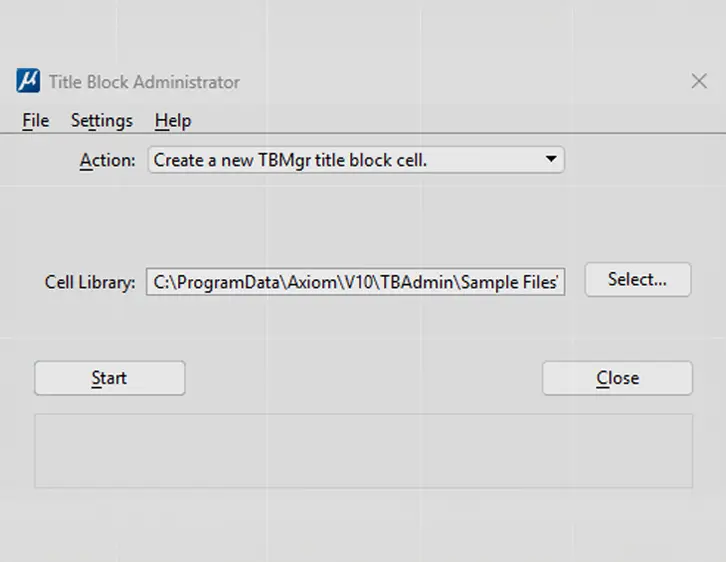
But wait, there’s more! Title Block Manager doesn’t just work inside MicroStation or AutoCAD. It also gives you clean, structured data in the real world. All that title block info gets converted into a nice, neat table. Rows for title blocks. Columns for data fields. No fuss.
This format is designed so that Title Block Manager can easily write your updated Excel values back to all your title blocks in bulk, plus it serves as a gorgeous piece of project documentation in the process.
So, whether you’re managing ten files or 10,000, all your title block data is organized, searchable and ready to work for you, not against you.
The Legend Lives On
Title Block Manager started its life as a handy tool, but it’s become a bit of a legend in the CAD/BIM world. And the development team isn’t done yet. With ongoing updates to improve performance and simplify the interface, it’s constantly evolving into something even more powerful, without getting harder to use.
You define the rules, it does the heavy lifting.
Whether you work in MicroStation CONNECT, OpenRoads Designer, OpenBridge Designer, V8 or AutoCAD, if you’re ready to stop wasting time and start managing your title blocks with ease, Title Block Manager has your back.
